Spoof Call is the practice of causing the telephone network to indicate the receiver of a call that the originator of the call is a station other than the true originating station. You cannot identify the phone number even in the true caller. Would you like to call someone from a different number? Here is an android app through which you can call any number either national or international and also get unlimited points in the application.










Although, there are many apps from which you can call to anyone from any number. But, ID Charger App (Fake Call App) is the latest working method for the call to any people from any number without any issues.
How to Call To Anyone From Any Number?
- Firstly, download and install Id charger app (Fake Call) from Google Play Store.

- Open the app and you will see the Caller ID and to in first and second columns.

- Enter which number you would like to show to the other person and enter phone number whom you want to call.

- You can change your voice.

- Another person will get the call in anonymous number which you have given.

Download Fake Call Here:
How to Get Unlimited Points in ID Charger App?
- Install Parallel Space application on your device.

- Open the app.

- Select any from the list then click “Add to Parallel Space Button”.

- Later, from the main screen of the app, select the + icon from bottom right corner.

- Select the Id charger app from list and click on Add to Parallel Space Button.

- Finally, click on ID charger app from this app so that you will get trail points.
- Repeat the same to get trial points again & again.
Download Parallel Space App Here:
Don’t use this app for any illegal purposes.


























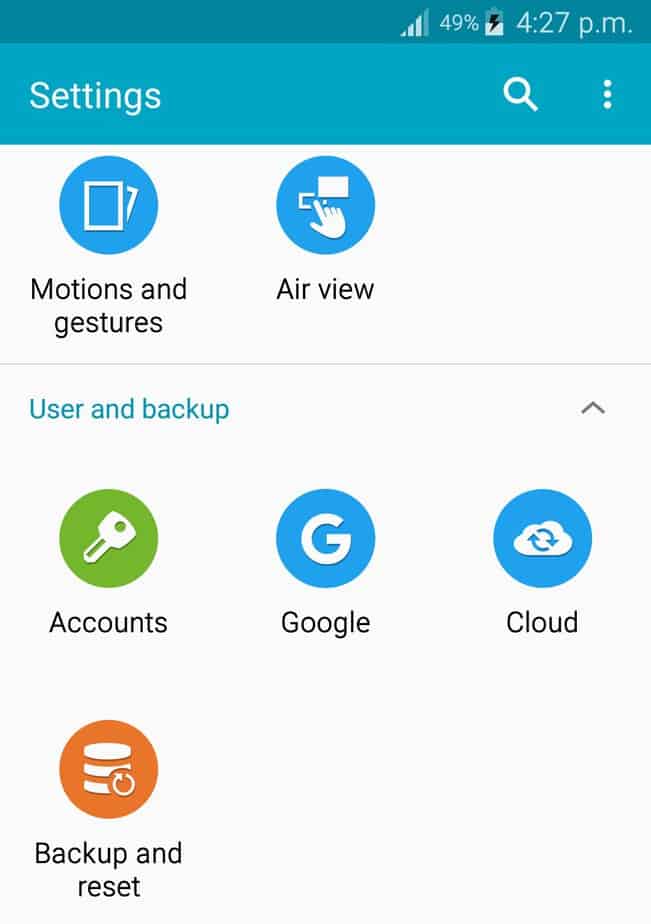
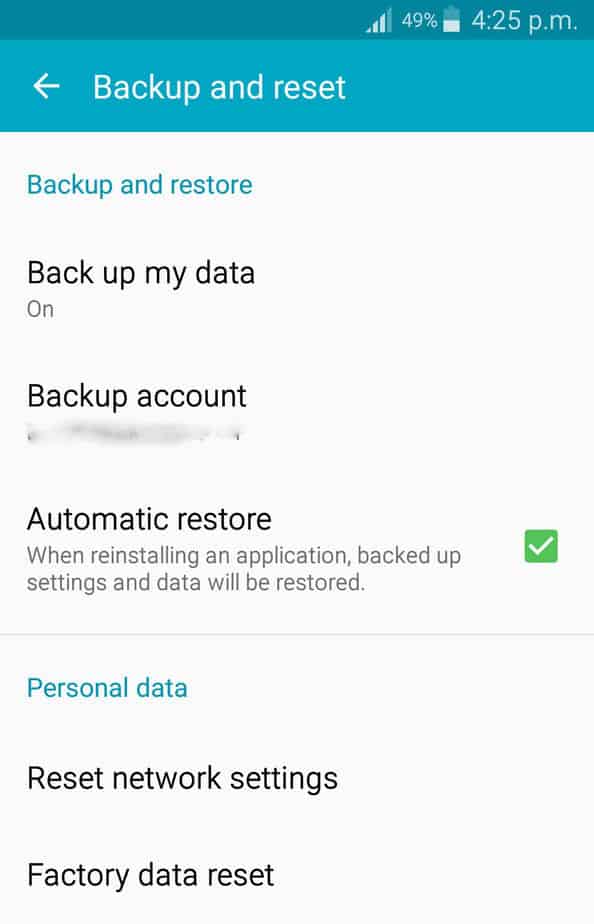
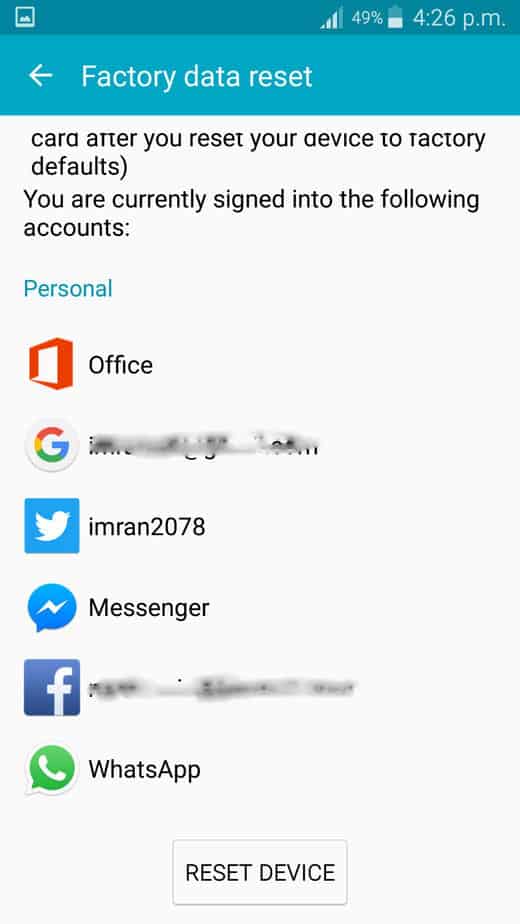
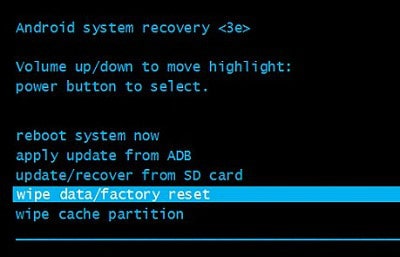



 Download FramaRoot Here:
Download FramaRoot Here:



















